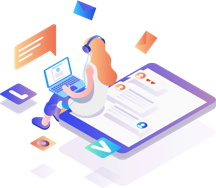Remote Software Installation
Service Intro
What is Remote Software Installation
This remote deployment solution allows you to perform unattended software installation and uninstallation on remote Windows PCs quickly and easily. You can use it to install and uninstall EXE setups and MSI/MSP packages remotely on selected Windows PCs connected to a local network. Also, you can retrieve data on installed software from remote PCs, get aggregated software inventory reports and keep track of software changes.
Remote Access Software
Remote administration tools help IT professionals to debug remotely. Back up your database, store in a safe and secure place while still maintaining its accessibility. You can perform computer maintenance related tasks remotely. There are a plethora of remote software tools in the market and selecting one for your project could be a challenge.
TeamViewer
RemotePC
ConnectWise Control
AnyDesk
Zoho Assist
How to Install Software Remotely
There are a variety of different reasons that someone may need to remotely install a piece of software on another computer. In many cases, someone may have both a work computer and a home computer, and does not want to install software on both machines. Using a remote control program, both systems can be used simultaneously, eliminating the need to be in the same location. Some people also use various forms of remote control systems to help out relatives and friends who may not be capable of executing certain tasks on their machines.